Graphic design is a multifaceted discipline that entails the creation of visual content to communicate messages effectively. It encompasses a wide range of applications, from advertising and branding to digital media and print design. In today’s visually-driven world, the significance of graphic design cannot be understated; it plays a crucial role in shaping perceptions and influencing behavior. This is where the utilization of advanced software becomes integral to a designer’s toolkit.
Among the most prominent tools in the graphic design industry is Adobe software. Adobe offers a suite of powerful applications, including Adobe Photoshop, Illustrator, and InDesign, each tailored to meet specific design needs. Adobe Photoshop is a leading image-editing software that allows designers to manipulate photos and graphics with unparalleled precision. It is particularly favored for creating digital art, photo retouching, and web design. Meanwhile, Adobe Illustrator specializes in vector graphics, offering precision in layout and scalability that is ideal for logo creation and illustration. Lastly, Adobe InDesign integrates text and images seamlessly, making it an essential tool for layouts in printed materials, such as brochures and magazines.
This tutorial aims to provide a comprehensive step-by-step guide for mastering Adobe graphic design. We will explore the fundamental concepts of design, familiarize ourselves with the Adobe software suite, and engage in practical exercises to enhance proficiency. By the end of this tutorial, participants will have developed a solid foundation in graphic design principles and acquired essential skills in utilizing Adobe tools effectively, ultimately empowering them to create impactful and visually engaging designs.
Understanding the Adobe Graphic Design Tools
Adobe offers a suite of graphic design software tools that cater to a variety of design needs. Three of the most prominent applications are Photoshop, Illustrator, and InDesign. Each tool has distinct functionalities, making understanding when to use each crucial for effective graphic design.
Adobe Photoshop is primarily used for photo editing and raster-based design. Its strength lies in the ability to manipulate images through layers, which allow designers to edit complex designs without destroying the original image. With tools for retouching, color correction, and the application of filters, Photoshop is invaluable for projects that focus on image enhancement and photography, as well as for creating graphics that include raster images.
Adobe Illustrator, on the other hand, specializes in vector graphics. It enables designers to create designs that are scalable without losing quality, making it perfect for logos, illustrations, and typography. Illustrator’s core features include the Pen tool, which allows for intricate line drawing, and a range of color management options that include gradients and patterns. These vector capabilities ensure that designs retain their sharpness when resized, which is a fundamental requirement in graphic design.
Lastly, Adobe InDesign is a powerful layout design tool, ideal for creating multi-page documents such as magazines, brochures, and books. It is exceptional at managing typography and offers robust tools for layout customization. InDesign enables seamless flow of text across pages and offers extensive options for image placement and formatting, making it invaluable for print media design. Its integration with Photoshop and Illustrator allows for a cohesive workflow, enabling designers to use the best tool for each aspect of their projects.
Understanding these tools and their specific functionalities will enhance your ability to execute effective graphic design projects, whether they involve intricate imagery, scalable graphics, or complex layouts.
Setting Up Your Workspace
Creating an efficient workspace is essential for optimizing productivity in Adobe graphic design. The first step involves customizing toolbars according to your specific needs. Adobe software generally offers several predefined workspace layouts, but personalizing your workspace can greatly improve your workflow. You can access the workspace customization by clicking on the ‘Window’ menu, selecting ‘Workspace,’ and then opting for ‘New Workspace.’ This allows you to add or remove tools and panels that are frequently used in your graphic design projects, ensuring that you have quick access to significant functionalities.
Arranging palettes is another critical aspect of setting up your workspace. Palettes, or panels, hold various tools that assist in different graphic design processes, such as color selection, layers, and effects. You can drag these panels to your preferred locations within the Adobe interface. Placing commonly used panels within easy reach minimizes the time spent searching for tools, thus streamlining your design process. Additionally, grouping related panels together can enhance your focus by reducing clutter and distraction.
Another important component of establishing an effective workspace is configuring project preferences. This involves setting up default file types, resolution, and color modes that align with the type of projects you typically work on. To do this, navigate to ‘File,’ then ‘New,’ and you can set your preferred parameters for future projects. By standardizing these settings, you can save time during the project creation phase, allowing you to concentrate more on the creative aspects of graphic design.
In conclusion, setting up your workspace in Adobe graphic design is a fundamental step that promotes better organization and efficiency. By customizing toolbars, arranging palettes, and establishing project preferences, you can create an environment that greatly enhances your productivity and creativity.
Basic Graphic Design Principles
Graphic design is an intricate art form that relies on a set of foundational principles to effectively convey messages and evoke emotions. Understanding these basic principles is essential for anyone aspiring to master Adobe graphic design software. Among these principles, color theory stands out as a crucial element; it guides designers in selecting palettes that not only attract attention but also communicate the intended mood. For instance, warm colors like red and orange often evoke feelings of warmth and excitement, while cooler colors such as blue and green can impart tranquility and calmness.
Another key principle is typography, which involves the selection and arrangement of text to ensure legibility and appeal. Choosing the right font can augment the tone of a design, whether it is formal, playful, or modern. Balance and alignment are also fundamental concepts; they ensure that visual elements are distributed evenly across a design, creating a sense of harmony. For example, a symmetrical arrangement often feels stable and grounded, while asymmetrical designs can provoke interest and excitement when executed properly.
Contrast is vital in graphic design, serving to create visual interest and direct viewers’ attention to important elements. By juxtaposing light and dark colors or bold and thin fonts, designers can highlight key information effectively. Proximity, the principle that dictates how closely related elements should be placed together, also aids in clarifying the relationship between objects in a design. When utilized correctly, these principles—color theory, typography, balance, alignment, contrast, and proximity—serve as the pillars of effective graphic design, enhancing overall project outcomes. Developing a solid understanding of these concepts will not only improve one’s design skills but also create works that are aesthetically pleasing and communicatively effective.
Creating Your First Design in Adobe Photoshop
Embarking on your graphic design journey with Adobe Photoshop can be both exciting and overwhelming. This section will guide you through creating your first simple graphic design, ensuring that you understand the fundamental tools and features. First, launch Adobe Photoshop and create a new document by selecting “File” followed by “New.” Choose your desired dimensions and resolution, with 72 dpi being standard for digital artwork.
Once your workspace is set up, familiarize yourself with the toolbar on the left. The essential tools for your first design include the Rectangular Marquee Tool, Brush Tool, and Text Tool. Begin by utilizing the Rectangular Marquee Tool to select an area on your canvas where you will add a solid color or gradient. With the area selected, you can fill it by choosing a color from the toolbar, navigating to “Edit,” and clicking “Fill.”
Next, it’s time to explore layers, a critical aspect of Photoshop. Navigate to the Layers panel, typically found on the right side of the screen. Layers allow you to work on different elements of your design without affecting others. Click on the “New Layer” button at the bottom of the Layers panel. This will let you add a new graphic element or adjustment while keeping your background intact.
To create depth in your design, apply effects like shadows or highlights. Select your desired layer, then choose “Layer Styles” from the bottom of the Layers panel. Experiment with options such as “Drop Shadow” or “Outer Glow” to see how they enhance your design. After finalizing your creation, it’s crucial to save your project in various file formats. Use “File” and then “Save As” to choose between formats like PSD for future editing and JPEG or PNG for web use.
By following these foundational steps, you’ll gain confidence in using Adobe Photoshop, setting the stage for more complex design projects ahead.
Vector Design Basics in Adobe Illustrator
Adobe Illustrator, a vital tool for graphic designers, is fundamentally centered around vector graphics. Vector graphics are composed of paths defined by mathematical equations, enabling images to maintain their quality at any scale. This characteristic distinguishes them from raster graphics, which consist of pixels and can lose clarity when resized. Understanding this difference is important for any design project, particularly when creating logos or illustrations that require versatility across various mediums.
To embark on your vector design journey in Adobe Illustrator, it’s essential to familiarize yourself with the fundamental tools. The Pen Tool is pivotal; it allows you to create precise paths that form the basis of vector shapes. Mastery of the Pen Tool can significantly enhance your ability to create custom illustrations and logos tailored to your specifications. Additionally, the Shape Tool provides predefined geometric shapes, which can be easily modified to suit your design needs. Combining these tools creatively helps in developing a unique visual identity.
When designing a vector logo, begin by sketching your concept. Import your sketch into Illustrator and use the Pen Tool to trace your design. This tracing not only captures the form but also allows for adjustments in line quality and curvature. After your basic shape is established, utilize color fills and gradients to enhance the visual appeal of your design. The Color Picker Tool and Swatches panel provide easy access to various hues, aiding in a polished final product.
As you progress, consider grouping your elements and utilizing layers to maintain organization within your project. This ensures that every part of your design is easily editable, which is crucial during the creative process. Through practice and exploration of these tools and techniques within Adobe Illustrator, you will develop proficiency in vector design, opening doors to diverse graphic design possibilities.
Combining Text and Graphics in Adobe InDesign
Effectively combining text and graphics is a fundamental aspect of graphic design, particularly in Adobe InDesign, where the synergy between typography and visual elements plays a crucial role in creating visually appealing layouts. To begin with, establishing a clear hierarchy in your design is essential. This involves deciding which elements should command attention and which should support the main content. Utilizing different fonts, sizes, and weights allows designers to create a structured flow that guides the reader’s eye through the publication.
When integrating images with text, consider using text wrap options. This feature allows text to flow around images, creating a harmonious relationship between written content and visual components. To activate this, select the image, go to the ‘Text Wrap’ panel, and choose the desired wrapping style. Selecting appropriate images that complement the message of your text is vital; irrelevant graphics can detract from the overall effectiveness of your communication.
In a successful layout, white space, or negative space, should not be neglected. It enhances readability and provides a visual break, preventing the design from appearing overcrowded. Striking a balance between text and graphics by maintaining adequate margins and spacing contributes to an organized and professional look.
Another key technique includes utilizing layers in Adobe InDesign. Layers enable designers to separate controls over text and images, allowing for easier adjustments without compromising the rest of the layout. As you build your design, ensure that the color schemes and graphic styles are consistent throughout the project, which fosters a cohesive visual identity.
Incorporating these strategies when combining text and graphics within Adobe InDesign will significantly enhance the effectiveness of your layout for both print and digital publications. By focusing on clarity, balance, and integration, you can ensure your designs effectively communicate their intended message.
Refining Your Design and Conducting Feedback
Refining your design is a crucial phase in the graphic design process, ensuring that the final product accurately reflects the initial vision and meets the client’s requirements. Successful refinement begins with a thorough review of the design elements, including color schemes, typography, and layout. By critically analyzing each component, designers can identify areas that require adjustment or enhancement, all while maintaining alignment with the project’s objectives.
Gathering feedback is an essential aspect of refining your design. Engaging stakeholders such as clients, colleagues, and even target users can provide valuable insights into how the design is perceived. To facilitate effective feedback, it is advisable to use structured methods. One approach is to present multiple design options to stimulate discussion, allowing stakeholders to express preferences while identifying potential pitfalls. Creating mockups or prototypes can also serve this purpose, enabling the audience to interact with the design in a tactile manner.
After collecting feedback, the next step involves making informed revisions. It is vital to parse through the suggestions received and discern which elements resonate with the overall vision and goals of the project. This iterative process not only improves the design but also fosters client involvement, making them feel integral to the process. Revising should be approached with an open mind, as constructive criticism can elevate the design to new heights.
When presenting the refined design to clients, preparation remains key. A clear and comprehensive presentation should include rationale for design choices and an explanation of how feedback has been incorporated. This transparency consolidates trust and demonstrates professionalism, ultimately leading to higher satisfaction rates. By systematically refining your design and engaging effectively with feedback, you enhance your ability to deliver quality graphic design solutions that fulfill client expectations.
Exporting and Sharing Your Designs
Once you have finalized your design in Adobe software, the next critical step involves exporting and sharing your artwork effectively. Adobe provides various file formats, each suitable for different purposes, ensuring compatibility with various platforms and media. Understanding these formats is essential for maintaining the quality and functionality of your designs.
Common file formats for exporting include JPEG, PNG, PDF, and SVG. JPEG is ideal for photographs and images with gradients, as it compresses the file size while providing sufficient quality for web use. However, this format does not support transparency. In contrast, PNG is best for graphics requiring transparency, making it the preferred choice for web designs and logos. The PDF format is versatile and maintains high-quality settings, making it perfect for sharing print-ready documents and preserving the original appearance of your design. SVG, on the other hand, is a vector format suitable for responsive web graphics, as it retains clarity regardless of scaling.
When preparing to share your designs on social media, certain best practices can enhance visibility and engagement. First, consider the aspect ratios and dimensions recommended by various platforms; for example, Instagram often favors square images while Facebook prefers landscape. Additionally, compressing images without sacrificing quality can improve loading times, which is crucial for user retention. Utilizing image optimization tools can help achieve this balance.
For sharing designs in print, ensure that your exported files are high-resolution, typically 300 DPI, to avoid pixilation. Collaborating with print services may also require specific file formats, so always confirm the requirements beforehand. By understanding the nuances of exporting and sharing your designs, you can ensure that your work is displayed in its best light across all intended mediums.





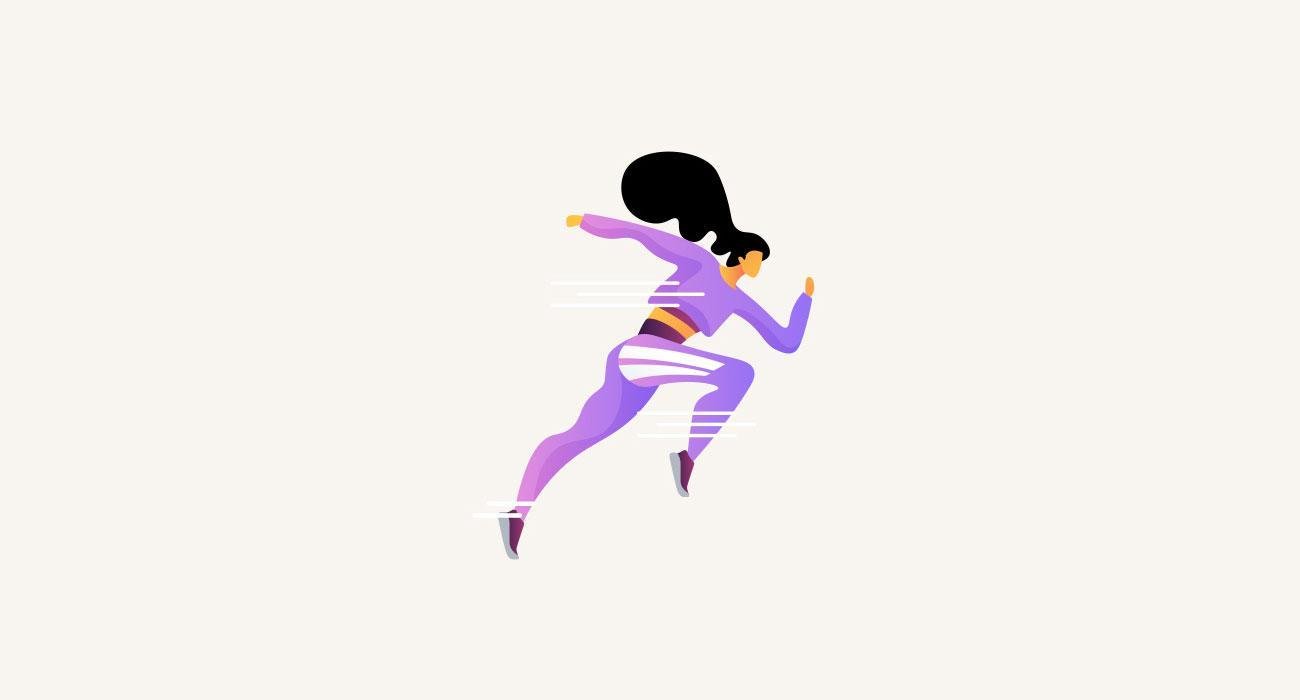






Leave feedback about this